1
Why a Dental Office Needs a Label Printer
By Bruce Stephenson, DDS, FAGD
Revised 03-05-23
A $110 Dymo label printer (available from Amazon) is a very handy gadget with lots of uses to save time and increase the efficiency of your dental practice.

First, you can use it to print mailing labels. These labels are not just for letters to patients but also to other entities such as insurance companies (for your angry letters!), the person who referred the patient to you, and the specialists to whom you have referred the patient. With Open Dental, printing these labels talks only two clicks from any module. This creates a very neat, professional label and a more positive impression than a hand-written address. It is also easier, faster, legible, and correctly spelled.
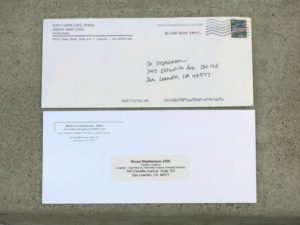
Second, you can print an appointment label for the patient, again with two clicks. We print these appointment labels on the same “address label” labels we keep in the printer all the time. (Also available from Amazon) We peel off the back of the adhesive label and put it on the back of business cards. As with the address labels, the advantage over handwritten appointment labels is they are faster, more legible, and always accurate. Even a careful staff member can inadvertently write “Tuesday” when they meant “Thursday.” Labels printed from the software never have this problem.
The need for printed appointment cards has obviously diminished with integrated texting but they are still sometimes requested by some patients.
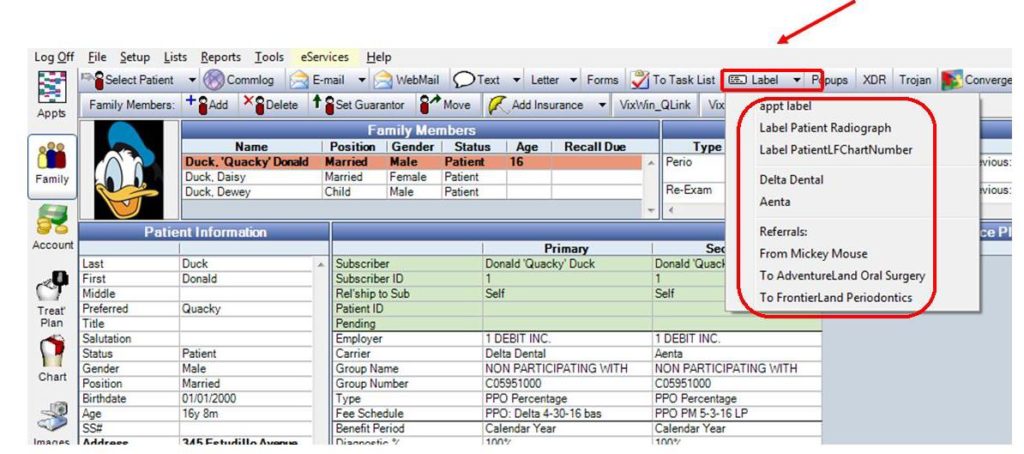
Third, you can print “chart labels” and “x-ray labels.” Even though these are now needed less often, sometimes it is handy to quickly print a label with just the patient’s name.
Fourth, you also use the software included with the label printer to print labels for recipients who are not in your dental software such as UPS or FedEx.
Last, you can even print postage for envelopes or packages using your label printer. To do this, you need to subscribe to a postage service such Stamps.com and use different labels in the printer. But it sure beats a trip to the post office!
The Dymo labeler installs on a computer with a USB cable but can be configured so it is “shared” with all other computers in the office. This allows the assistant in the operatory to print the label for the next appointment to the printer at the front desk so it is ready to hand to the patient before they leave the office. One label printer can work with 20 workstations but in our practice, we have found them so valuable that we have 7 of them strategically placed around the office. I have both a label printer and a USB credit card swipe in my primary operatory so the patient only has to wave goodbye to the front desk staff on the way out!
One setup note: you want to change the printer preferences default from “portrait” to “landscape” so the labels print correctly.
As you can see, a $110 investment can pay very big dividends by improving the efficiency in both the front and back office!
